The Outlook Addin gives you an extensive and convenient interface to manage all of your business contact information. A large percentage of the contact information we receive at work comes via email, and the addin is designed to make it as quick and easy as possible to add, edit or delete contact information as appropriate.
The Addin extends two of your principal Outlook screens: the email screen and the contacts screen.
The Addin uses a number of the same PD screens for contact management as the main PD application, please refer to those sections of the help file for more information on using them.
Updating Business Contacts from the Email Screen
Updating Business Contacts from the Outlook Contacts screen
Different kinds of contacts
Most people's Outlook folders look like this:
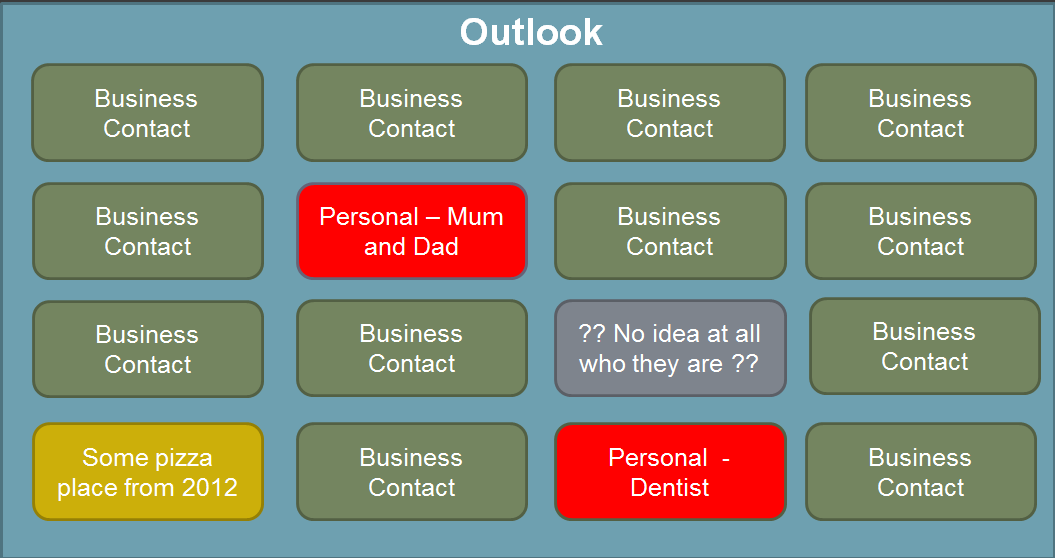
When you start storing your business contacts using the Addin, they are being stored in a separate database which is visible across the company. Your personal contacts are still stored locally in your Outlook and are only visible to you.
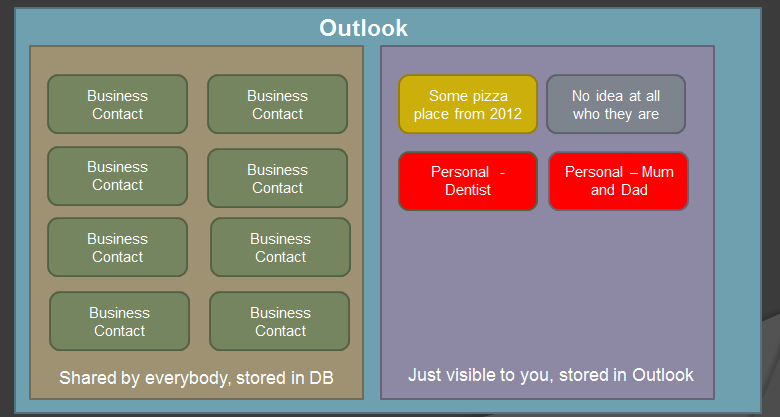
However, you'll still see your business contacts in your Outlook folder too. How come?
There are lots of reasons its convenient to keep a copy of your business contacts in Outlook. The main reason is that usually means they're synched with your mobile phone and other devices.
So, behind the scenes the Outlook Assistant keeps your Outlook folder updated with your business contacts. If you edit a business contact, either in the PD application or when an email comes in, that change will appear in Outlook as well. (When it appears is down to when you decide to synch your contacts, you can read more about that here.)