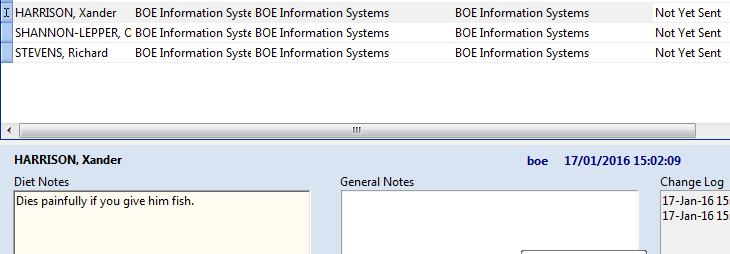Once you've created a mailshot, how do you see it as a list and make any further changes to it?
Click on the "Database Mailshots" link on the left hand menu. Normally any mailshot you've been working on will already be selected, but if not you can easily select it in the top list shown in the screenshot below.
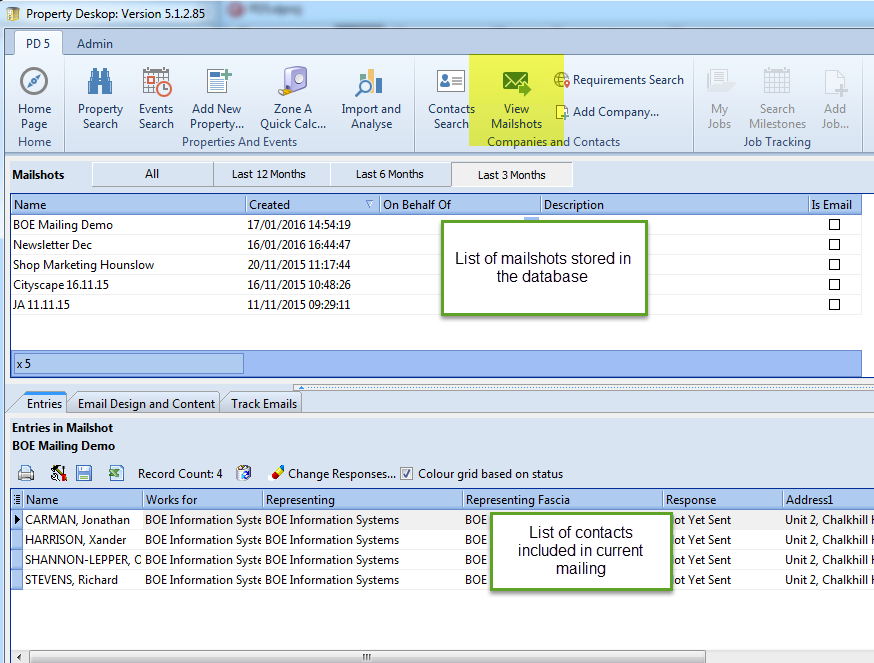
In the top half of the screen - the mailshots list - you can optionally add information such as which member of staff is sending the mailing and a brief description.
There are also filter buttons along the top. By default you only see the most recent mailshots from the last 3 months, but if you need to look back further just click the most appropriate filter button.
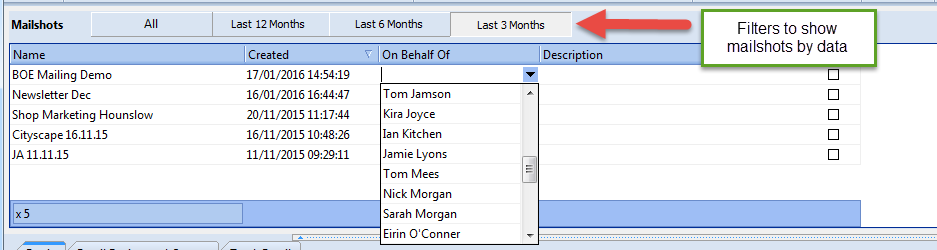
There are also a number of useful options for the list of contacts included in the mailshot, including the ability to remove them, change their response status, or export the entire list to Excel.
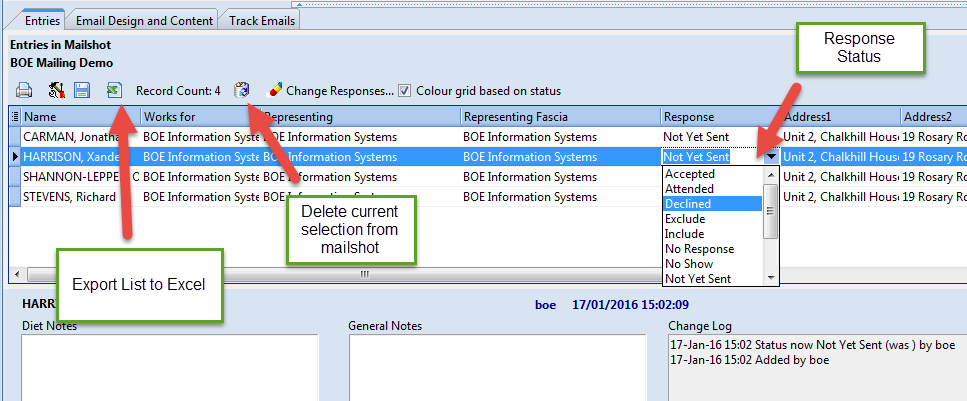
You can also add notes to each person in the mailshot. This is mainly useful if you are organizing a social function and want to make notes on seating, dietary requirements etc.