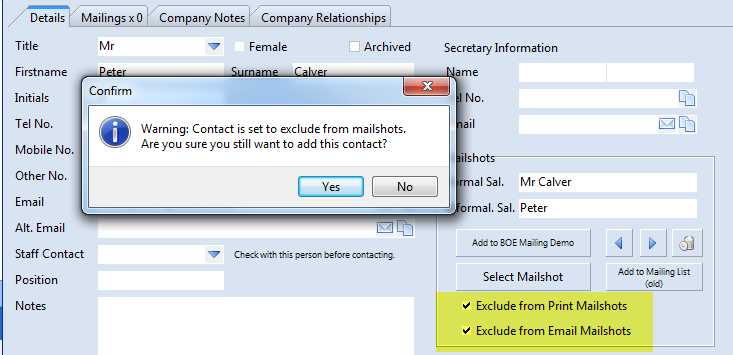You start creating a mailshot by searching for the people you want to include. You can do this in a number of ways.
- As part of a search, eg. all agents for fashion retailers
- Individually, eg. you search for people one by one and add them
- Any combination of the above
Because mailshots are designed to be sent to individuals, you will nearly always want to work from the Contacts search tab.
Let's do an example mailing to all people who work for BOE Information Systems. To do this we can simply type the Company name into the Company name search box. (It is more likely you'll want to use the Advanced Search options to do your mailings).
Once we've got the list back, we're going to select "Add to Database Mailshot".
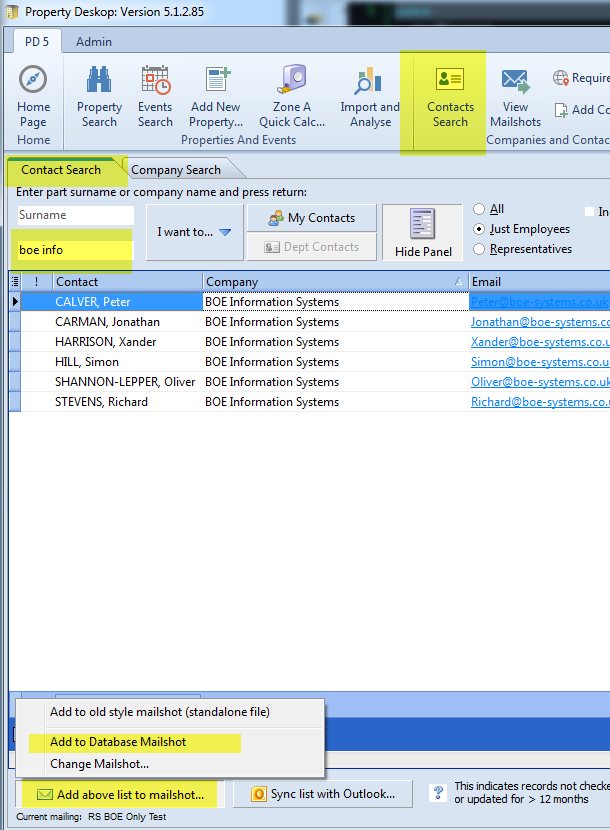
You'll be asked to choose either an existing mailshot, or to create a new one. In this case we're going to create a new one by pressing the "Add New Mailshot" button, and then typing in a name for it.
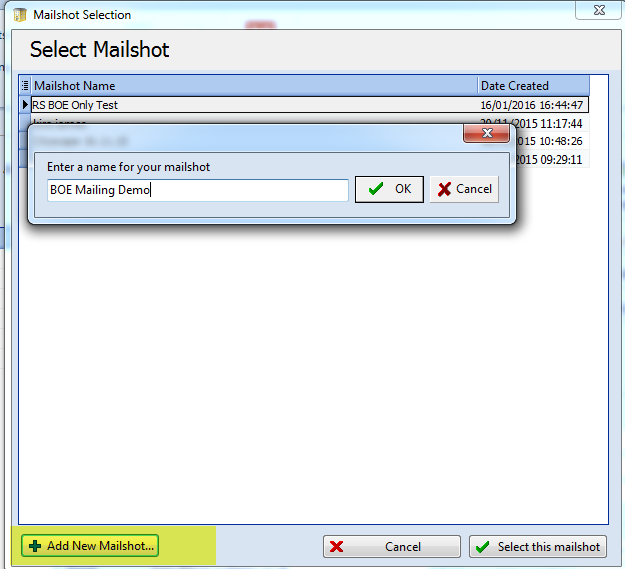
Once you've done that, press "Select this mailshot" in the lower right.
When you return to the search screen, you'll find the contacts are now all in bold - this shows they are in the current mailing.
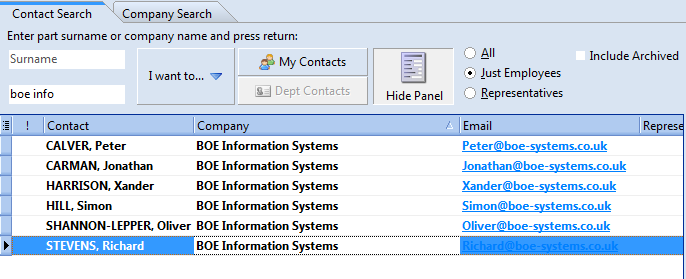
Now let's suppose you only want 3 of the 5 above to be included - we want to remove Peter and Jonathan from the above list.
If you go to the contact record, you will see there is a group of controls called "Mailshots".
Once Peter is selected in the list, we can press the small delete button to remove him from the current mailshot, then do the same with Jonathan.
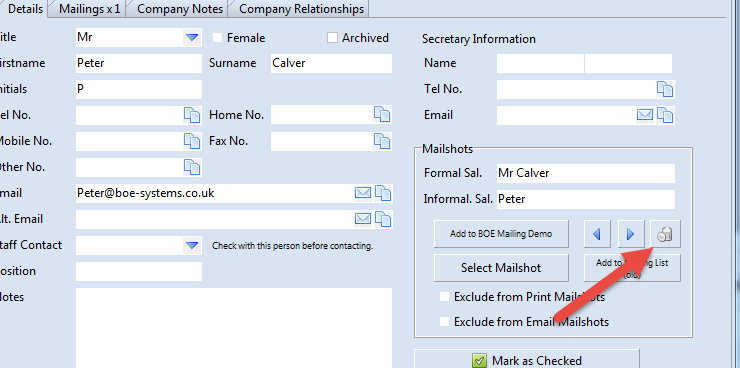
The list now looks a bit like this - you can see that only 4 of the names are now bolded.
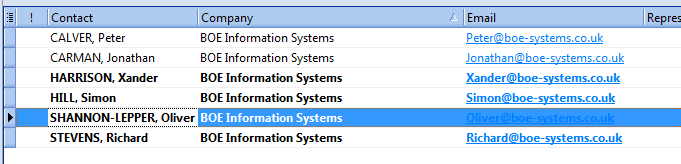
What about adding further people to the list? There are two ways to do it.
The first is on a person by person basis - search for somebody by name, then use the "Add to Mailing" button on their contact record to add just them.
So if we want to add Peter back in again, we'd click here:
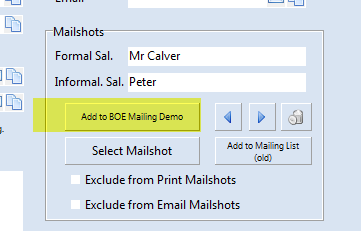
(Note that you can use the left and right arrows to work you way through the list without having to click back into your search results every time).
The other way is to do a search for a whole new list of people, and adding all of them to the mailing using the "Add Above List to Mailshot" button.
You might get confused by the fact there are 2 buttons which seem to add contacts to mailings. The key difference is one button adds the entire search list, the other just adds the currently selected individual.
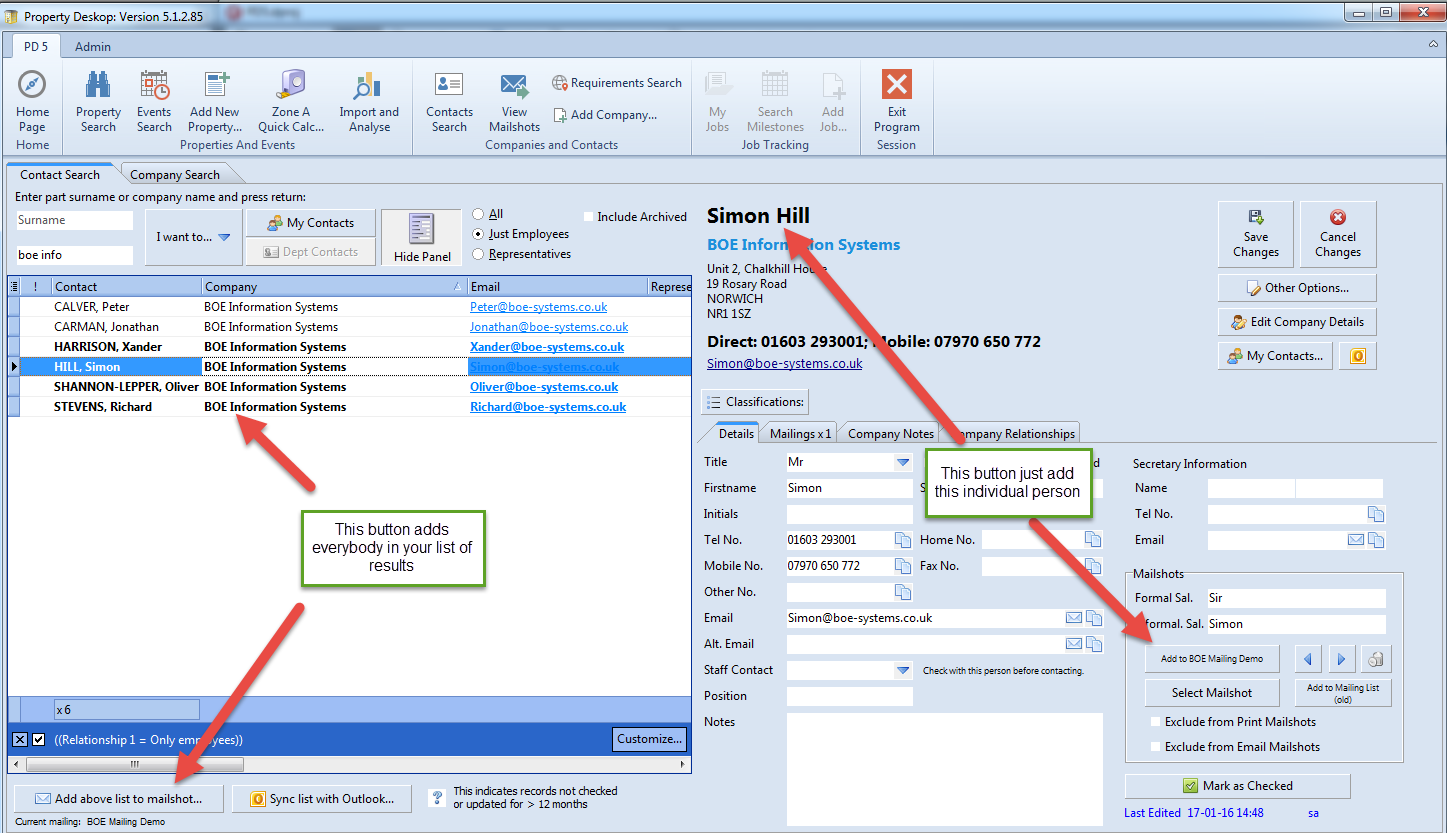
You may also have noticed that there are 2 check boxes indicating if somebody is supposed to be excluded from mailings.
If you add a list of people from search results into a mailshot, contacts with either of these boxes ticked will be excluded. You can still add them to a mailshot, but you'll need to do it individually after confirming the warning message that appears.