You can set up any relationship you wish between companies in PD. Most firms use the functionality to record relationships such as a retained agent acting on behalf of a retailer.
You can add the relationship to either company, eg. if you were adding a retained agent for a retailer, it doesn't matter if you add it via the retailer's record or the agent's record.
In this example, let's start with a retailer and add a retained agent for them.
We'll do a search for the retailer in the usual way via the Company search tab. Once you've selected the retailer you want from the results, show the full record panel and go to the "Relationships" tab.

At the bottom of this tab is the button "Add Relationship". This will bring up the relationship details box. Press "Select Company..." in which you can then locate the agent you wish to add for them.
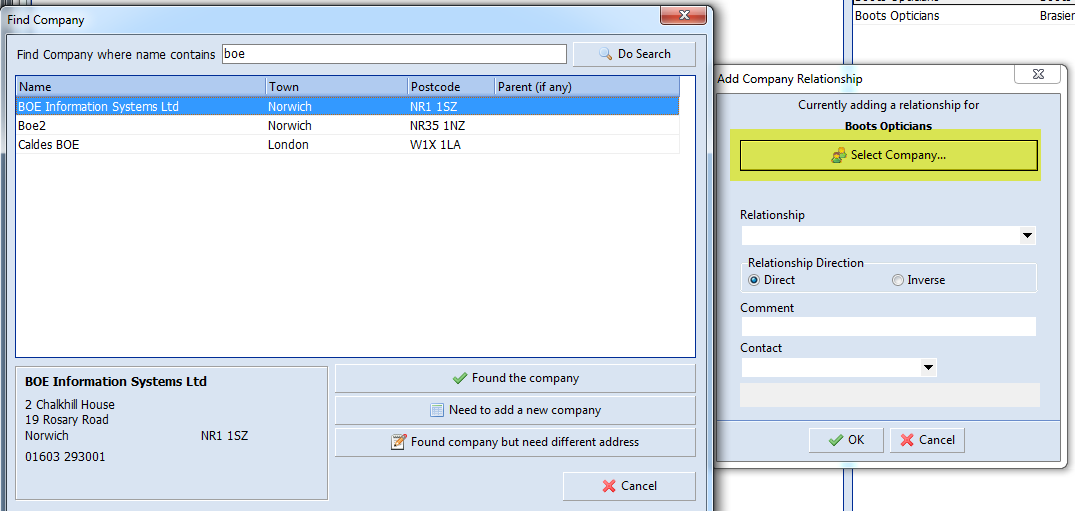
Once you've selected the agent company, press "Found the company". Your screen will look something like the one below.
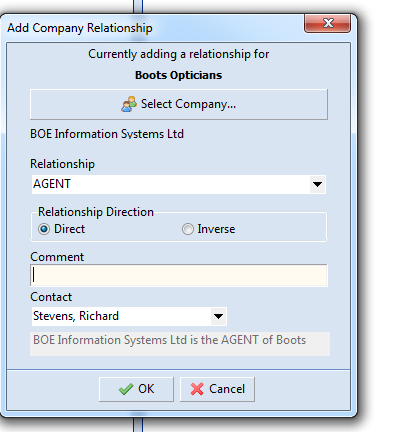
Note that you can
- Choose the relationship type, in this case "AGENT" (the exact list can be configured by you at a company wide level)
- Set the relationship direction. If it was the case that the agent and retailer relationship was the wrong way round, eg. the caption at the bottom said "Retailer is the AGENT of Agent"" then you can simply turn it round by choosing "Inverse".
- Set a simple comment for the relationship, eg. "Handles North West only".
- Choose the individual at the agent company who is directly responsible.