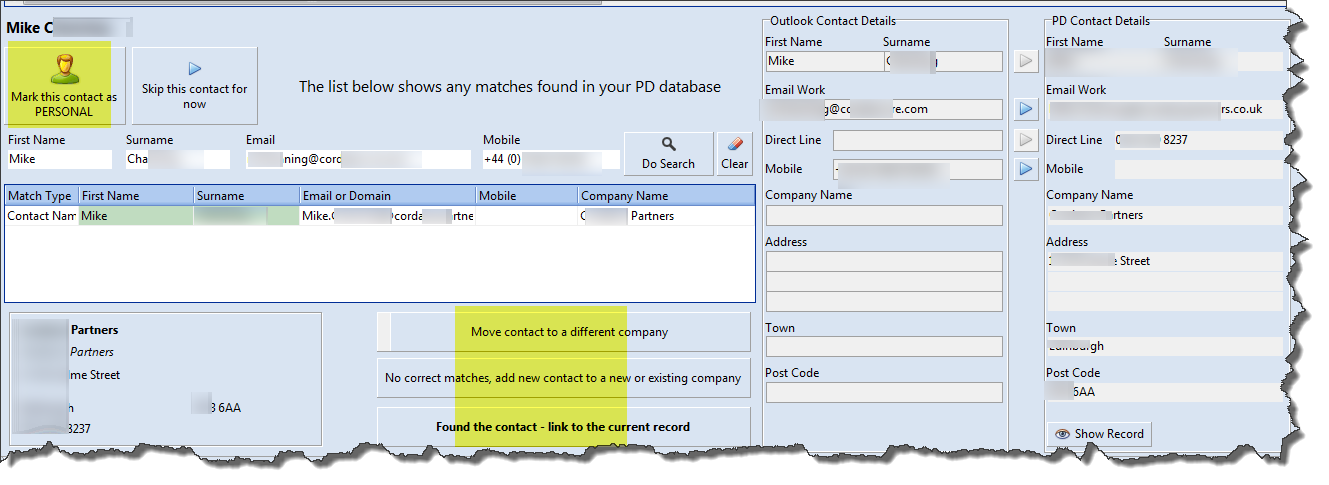The Outlook Import Assistant is a tool that you can use to import contacts from your Outlook contacts folder into your main PD database.
It can be launched from the desktop application or from the Outlook addin if you have it.
From the desktop application, go to the Admin menu and choose "Outlook Assistant":
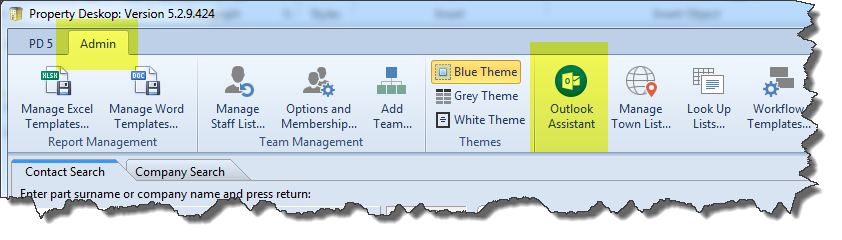
Press the button marked "Connect to Outlook and select Contacts Folder"
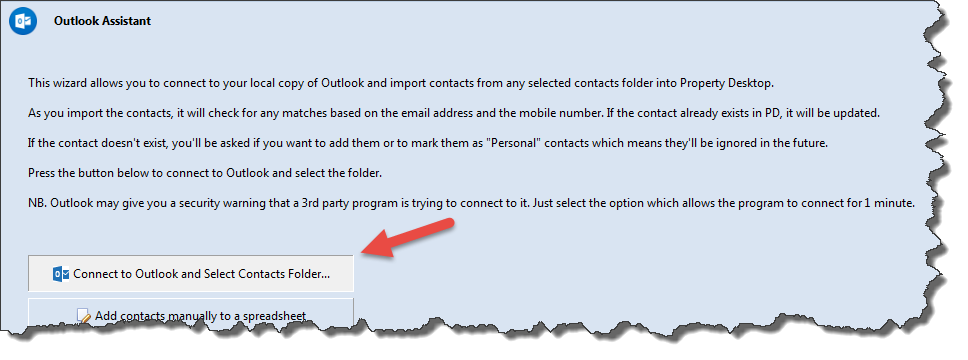
You'll notice your Outlook icon may start flashing in your toolbar - switch to Outlook and choose the Contacts folder you want to review.
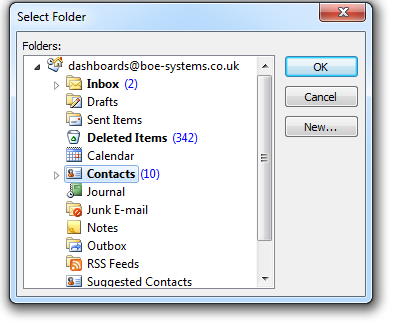
You may also be asked if you want to allow access - tick the box, choose 10 minutes and then press Allow.
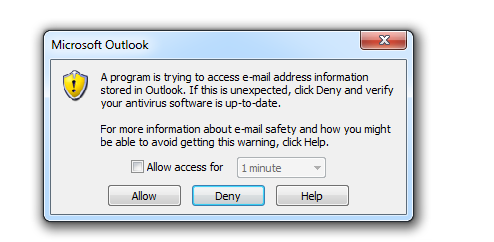
The Assistant will then scan your contacts folder (this may take a few minutes) and then show you a chart summarizing the contents of that folder. We can ignore contacts you've already marked as Personal, or contacts that already in the database - we're interested in the ones marked "For Review". These are the ones that PD doesn't know about yet.
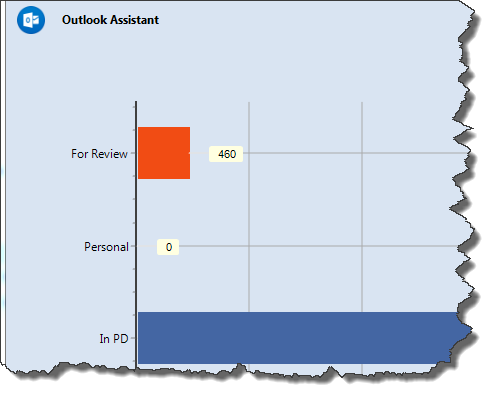
Press the button that says "Start your review of the contacts".
For each contact in the "For Review" category, you can then choose to mark them as Personal, or as Business. If Business, the Assistant will try and match them with existing entries in the database. If not, you can add them, which may also involve adding a new company.