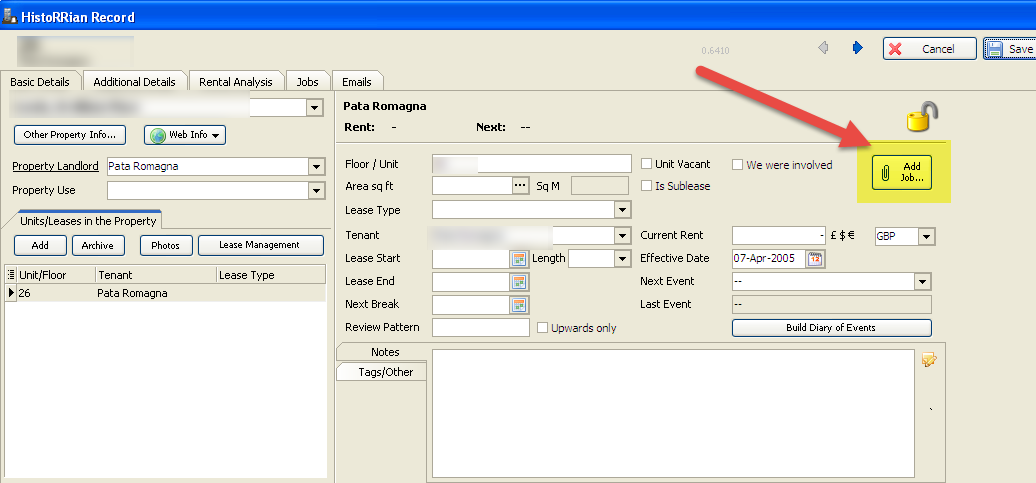If you press the "Add New Job" link on the left hand side a new blank job record will be created for you. It will be pre-populated with your name as the surveyor in the three available surveyor slots.
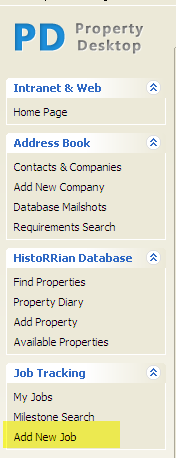
In the top left hand area of the screen are the key job details:
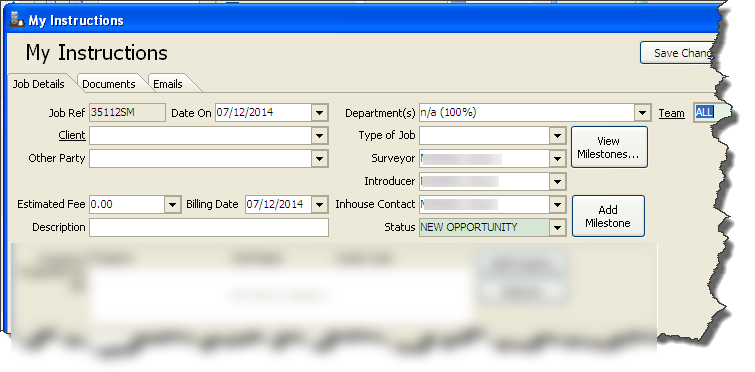
A Job Reference will be created for you automatically, and the "Date On" box will be set to today's date, though this can be amended if needed.
The "Client" and "Other Party" edit boxes work in the manner described here.
The "Estimated Fee" box gives you a pop up that looks like this. You can use the calculator button to work out the percentage of a transaction that will be your fee, or just enter a fee amount directly.
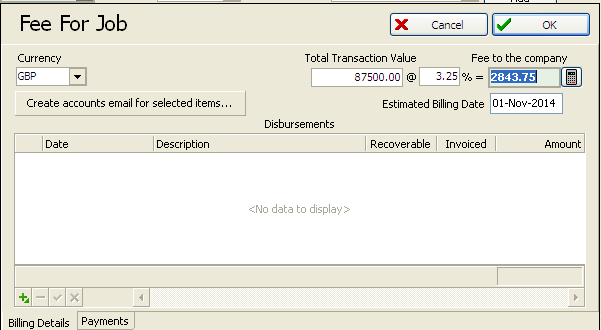
Note that the transaction values and percentage are not saved with the job and won't be shown next time you view the record - they are simply to assist with you calculating your fee. It is just the fee amount that is saved.
You can add details of any recoverable or non-recoverable disbursements as shown below, and mark if they have been invoiced.
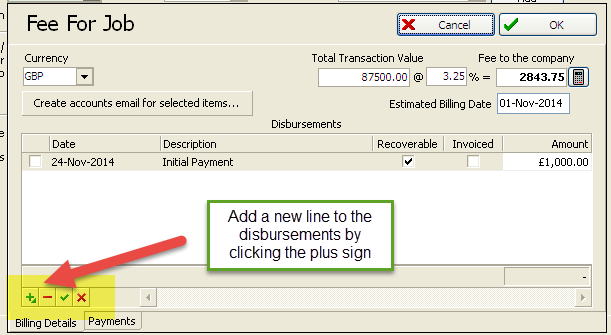
You can also track incoming payments on the second tab:
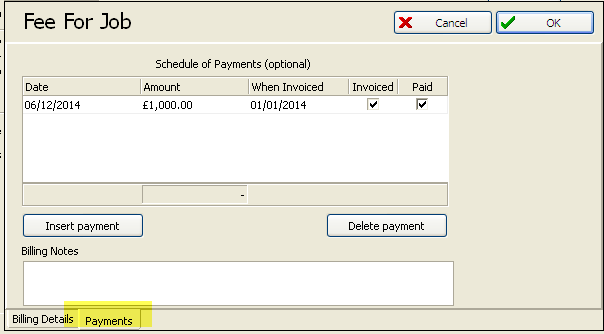
On the Job Record, "Type of Job" will be a pre-set list defined by your company:
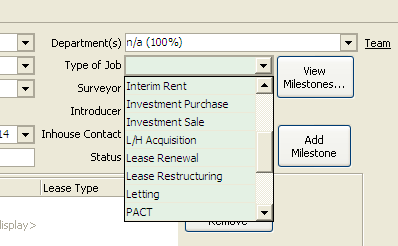
A job's Status shows what point a job has progressed to. This can also be determined by your company - it may just be Open - Closed - Cancelled, or it could be much more involved, eg. Opportunity - Exchanged (Conditional) - Exchanged (Unconditional) - Completed - Invoiced - Paid - Closed.
The Status has a pop up which allows you to move the job from status to the next, or cancel it.
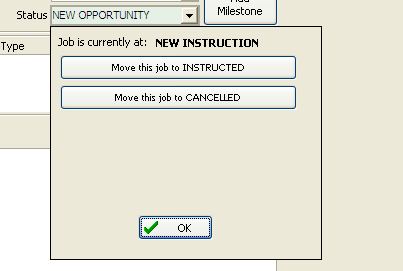
You can link a job to a property using the "Add Property" link on the job record. You can link it to as many properties as you wish.

Alternatively, if the property already exists in the database you may find it easier to use the "Add Job" link on the property record: