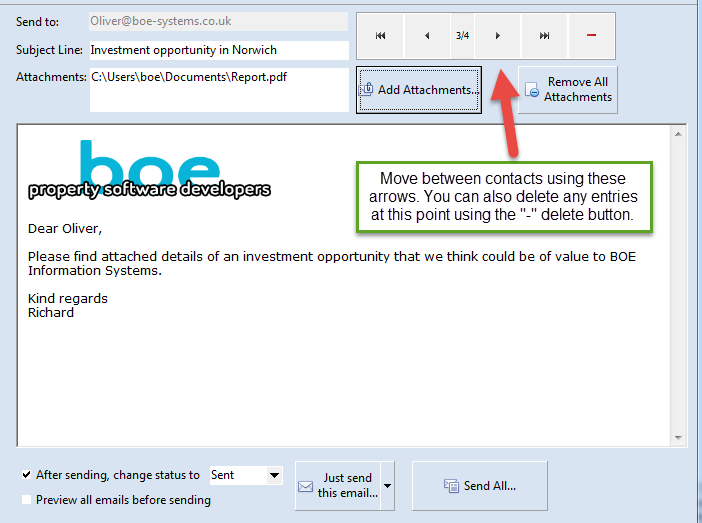You can use a mailshot list to send personalised emails to your contacts. These can include attachments and linked images, and you can optionally track who has opened the email.
Sending emails is done via the "Email Design and Content" tab of the Mailshots screen.
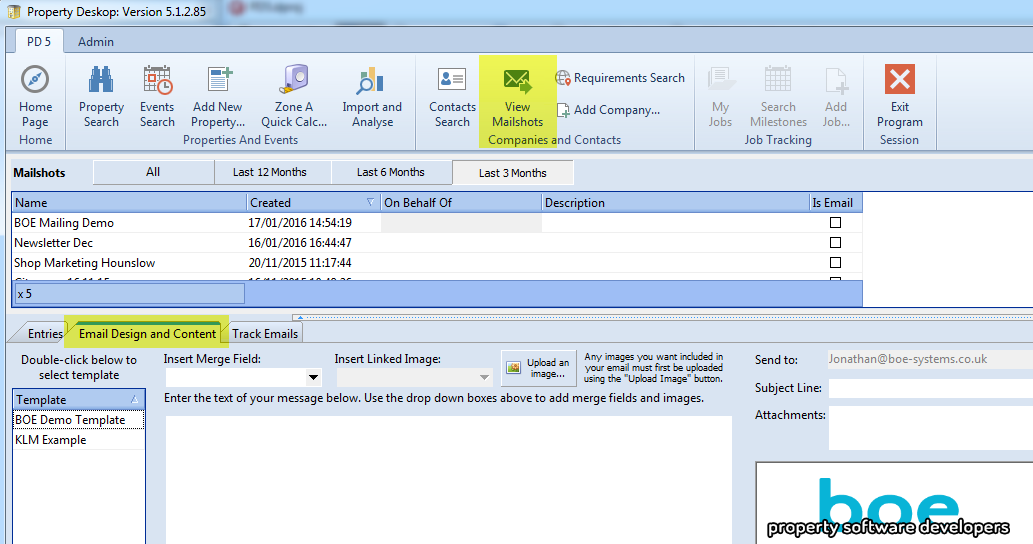
Each mailshot can only have 1 email message associated with it, and all contacts will receive the same message, but with some parts customised eg. their name and company name.
If you want to do a further email to the same list, you will either have to replace the message in the mailing or copy the mailshot (right-click on the mailing name in the mailing list) and do a new message.
You should have one or more email template designs set up for you - if not please contact us and we will assist in this. It may require input from whoever does your company's graphic design and corporate identity work.
To choose a design, double-click it on the list below.
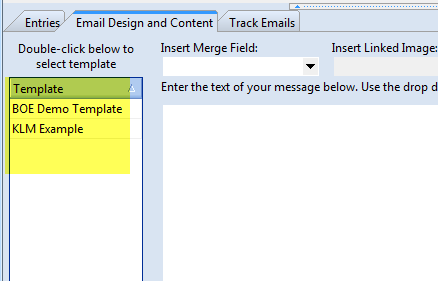
Writing your message will feel quite familiar if you've done any mail merges with Microsoft Word. You simply type in your text in the box shown, and then add merge fields (names, addresses, company names) where appropriate.
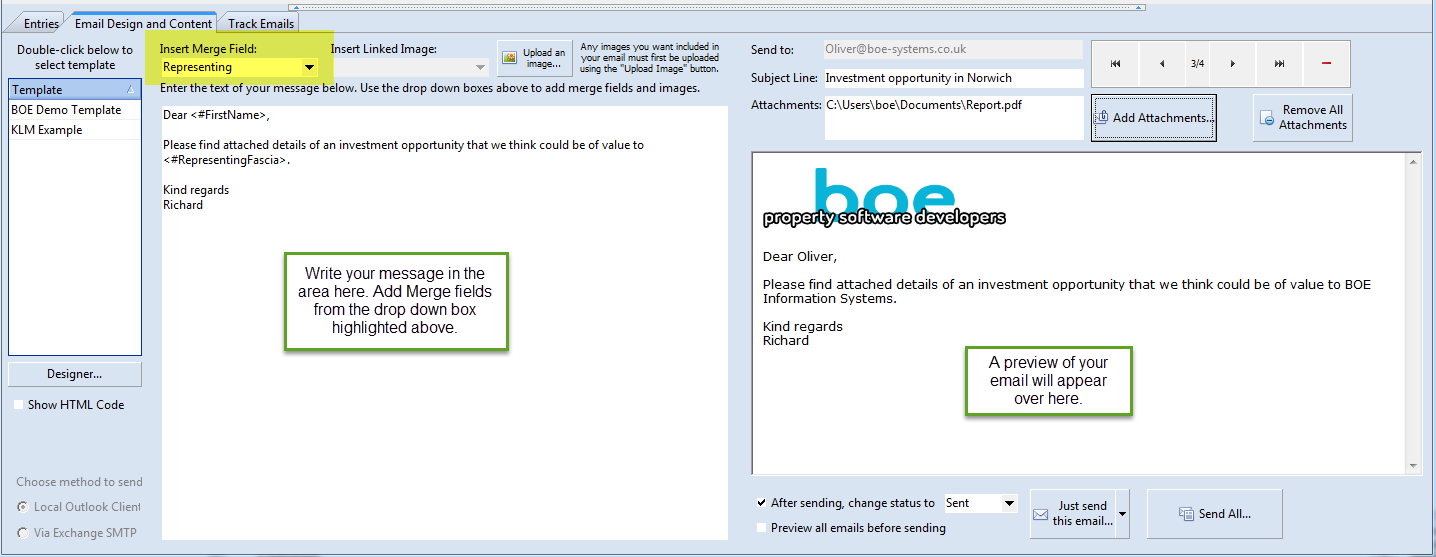
The merge fields will include the contact's name, address, company details and also the details of any company they may represent (this will have been selected when they were added to the list).
If you want to add an image, you must first upload it to the BOE Mailing site. Do this using the "Upload an image" button. It will then appear in the images list so you can choose where to insert it in your email.
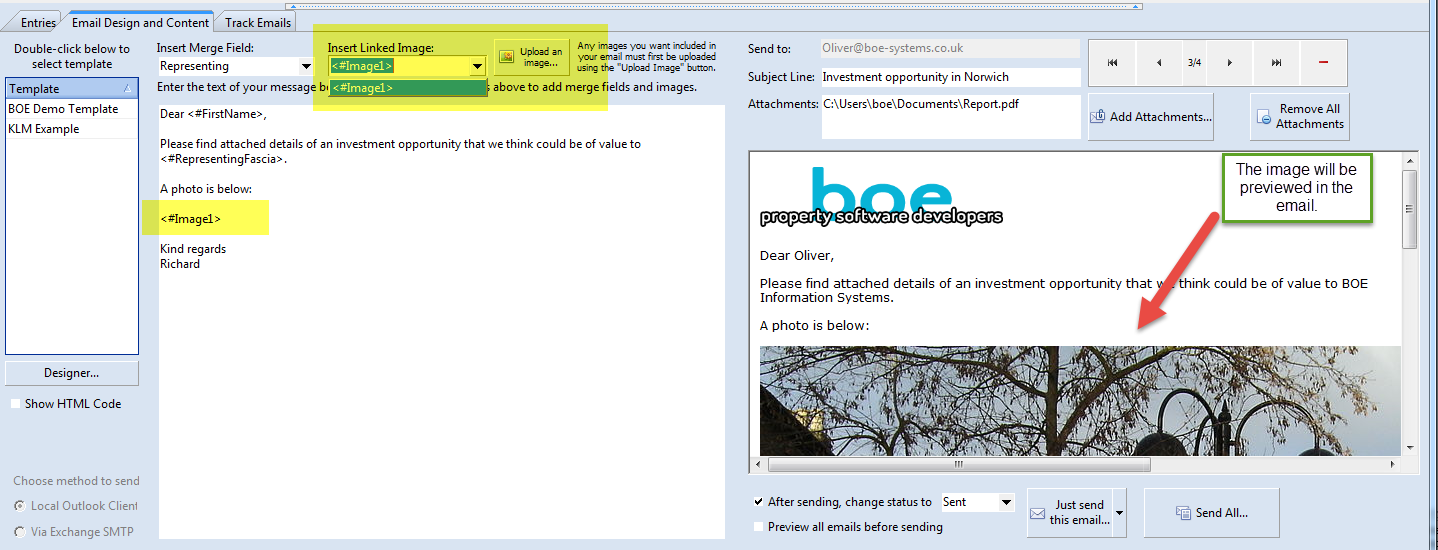
You can add attachments, set the subject line, and preview each message in the preview window.