To add a town, choose the following menu option from the "Admin" section of the Ribbon toolbar:
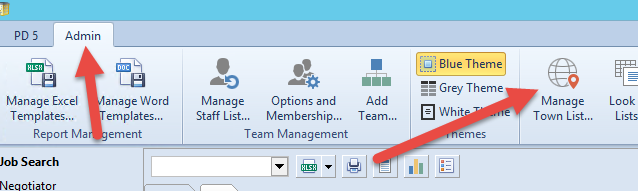
This is password protected - ask your system administrator or main PD contact for it.
A screen like this will appear:
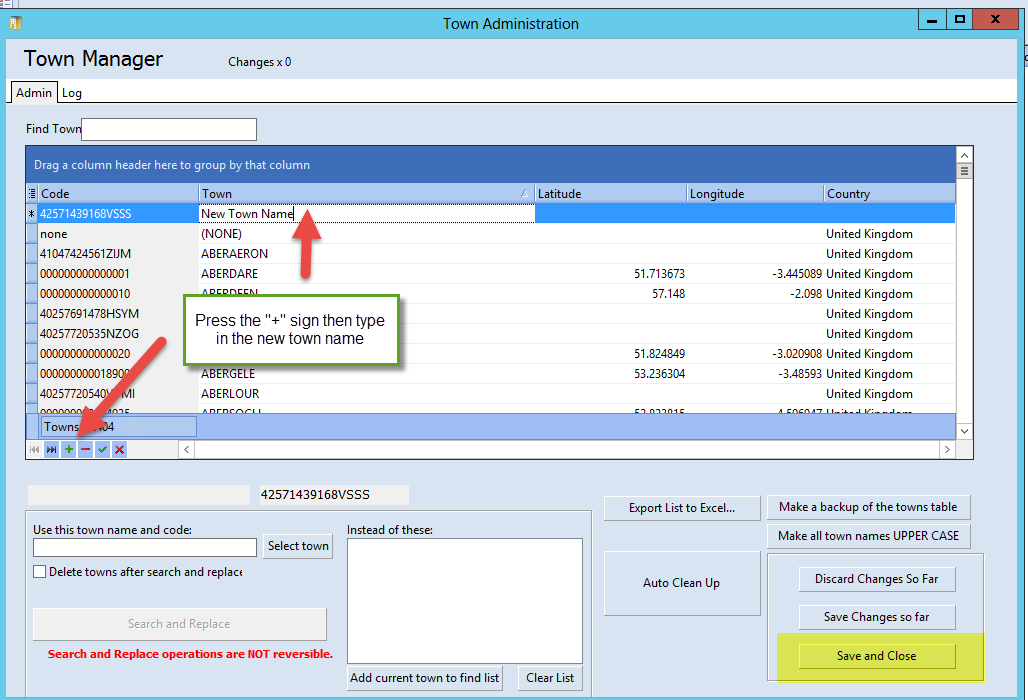
You can add a town as shown, and then press "Save and Close".
You can also use this screen to find duplicate towns and merge them together.
Please note that new towns will not be visible in your lists until after you've closed and re-opened PD.
Cleaning up your towns list
Sometimes you may find the same town name appears more than once, and you want to tidy up your list and merge all references to it into one.
eg. "Bishops Stortford" might be also entered as "Bishop Stortford" (without the extra s)
Here you can use the "Search and Replace" functionality in the Town Manager screen. First select the towns you want to remove and merge into another, then select the town you want to keep and merge the others into:
The screen would look like this - the town(s) showing in red are going to be removed, and all references (eg. in properties or company addresses) are going to be replaced by the entry in bold.
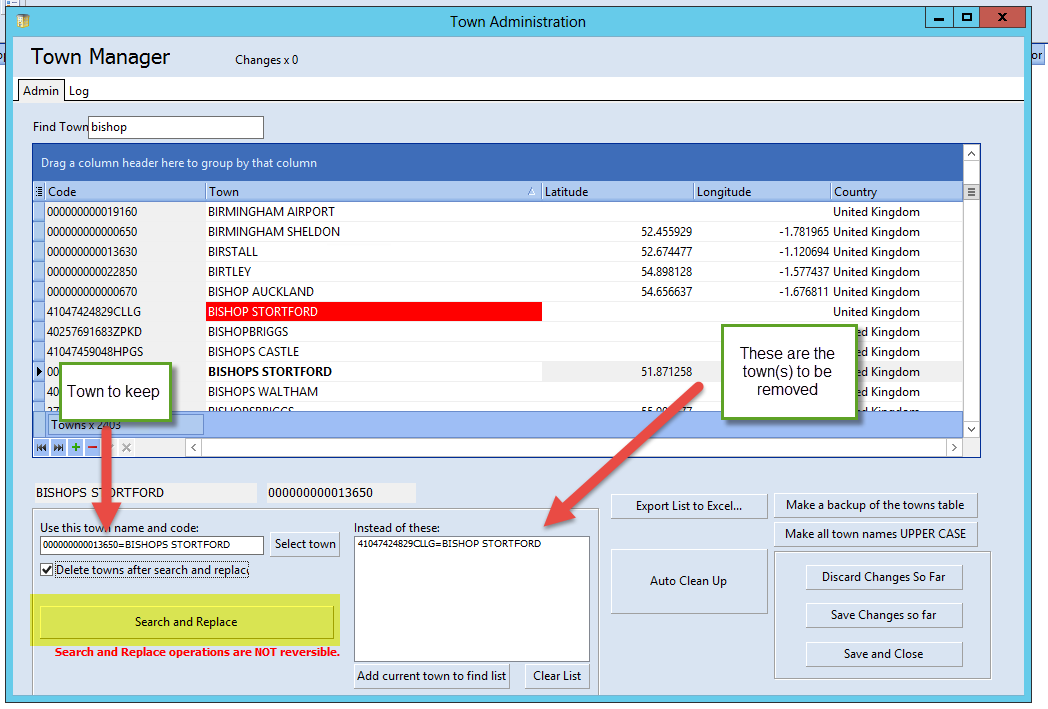
When you're ready, simply press "Search and Replace"